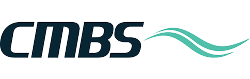[av_textblock size=” font_color=” color=” av-medium-font-size=” av-small-font-size=” av-mini-font-size=” av_uid=’av-k4c4i870′ admin_preview_bg=”]
Notifications
This page lists all the notifications that have been sent for this deal, and it allows you to send new notifications.
To reach the Notifications page, click the Deal Tab and the Workflow sublink.

When you reach the Workflow page, click the Notifications link.

Manage notifications
All notifications for this deal are listed at the top of the page.
To see the details for a notification, click its notification type.

Send a notification
1. Select the notification type. This selection determines which fields will be available to populate. In all cases you will need to:
2. Select who will receive the notification. You can send to any combination of your distribution lists and additional users, plus you can enter email addresses.
3. Attach an image file, if this deal has one.
4. Click the Send Notification button.

[/av_textblock]