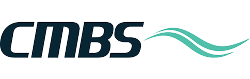Add rent rolls
After you’ve entered properties, you need to add rent rolls for the properties.
Go to Property > Rent Roll.

Click the Add New Rent Roll button.
![]()

1. Enter the required fields (*).
2. Click the Update button to save that information.

Adding a tenant Option 1 – add one tenant
After the rent roll page refreshes, click the Add New Tenant button.
If you don’t see this option, click the arrow next to Tenant List to open that pane.

1. Enter detailed information, starting with the required info (*).
2. Click Update to save the information. You can return to this page any time.

Adding a tenant Option 2 – Quick Add multiple tenants
This option helps you add multiple tenants quickly and easily.
After the rent roll page refreshes, click the Quick Add button.
If you don’t see this option, click the arrow next to Tenant List to open that pane.

1. Enter tenant info, starting with required fields (*).
2. Click Update to save the information.

To add even more tenants even more quickly, click Open Bulk Import Window.

1. Enter your tenant information. Each tenant gets its own line. It’s easy to copy/paste the columns from a spreadsheet.
2. Click the Accept Bulk Import button.

Viewing your tenant information
After you’ve added tenants to a rent roll, they are displayed here.
To make very quick edits to the tenants, click the Edit All button. This makes the fields editable. When you’re finished making changes, click Update.