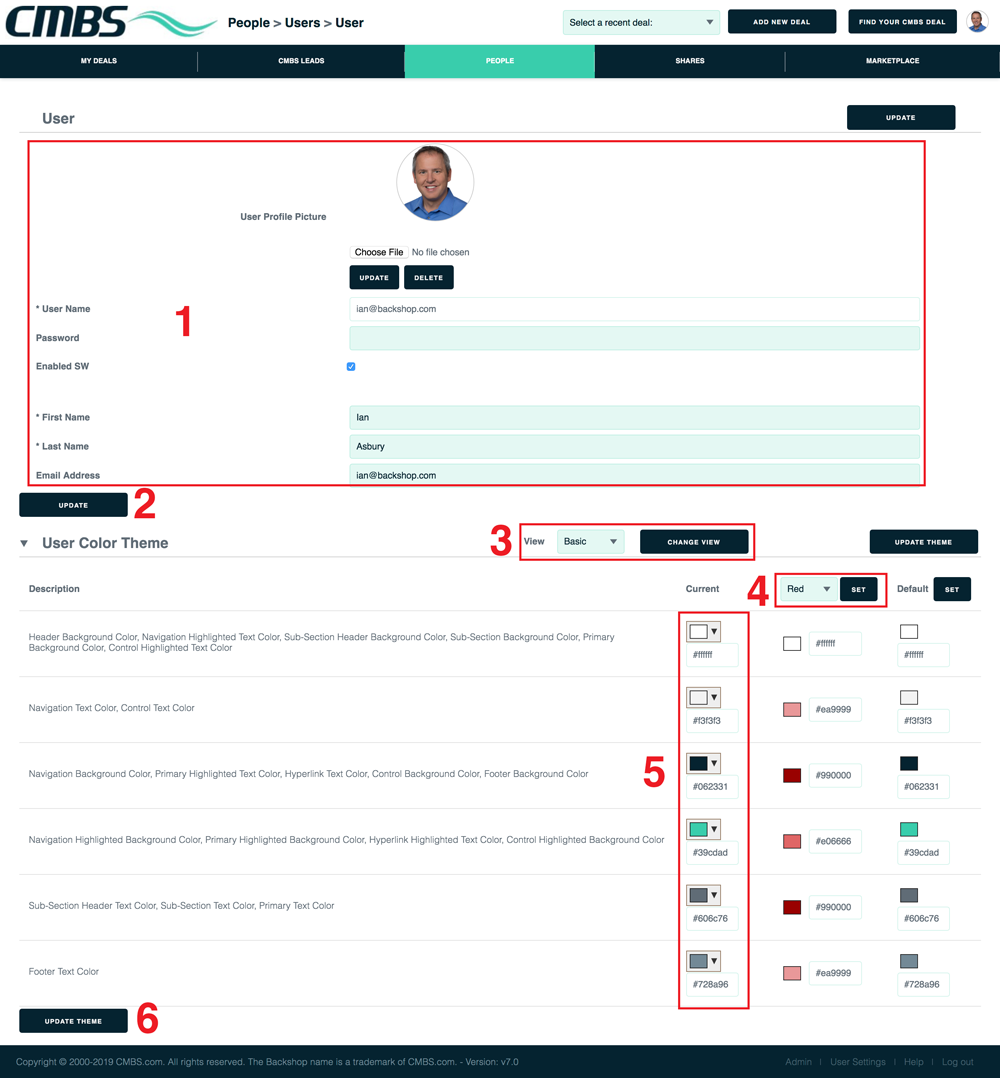Set up contacts, groups and users
Setting up your teammates and the parties in your deal is quick and easy.
Contacts: Parties who are involved in your deals. They can belong to any company.
Groups: Multiple contacts who are associated with each other, often by function.
Users: People who have access to the CMBS.com app through your company.
Add contacts
1. At the top level of the app (above deals), click the People tab and the Contacts sublink.
2. Click the Add Contact button.

1. Enter the email address (required) and other information.
2. Click the Update button.
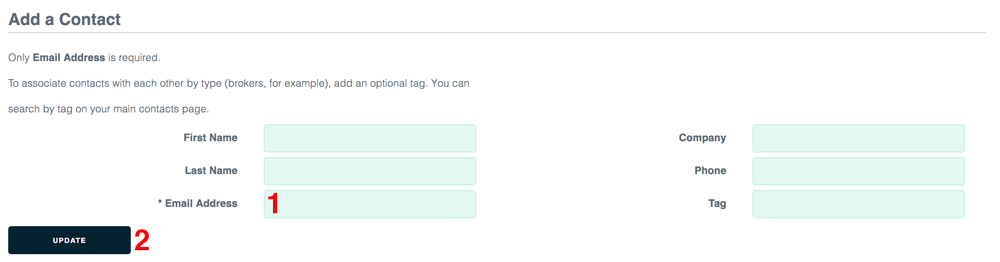
To add multiple contacts at once
Click the Import Contacts button.

You’ll be guided through the process to download an Excel template, add your information to the spreadsheet and upload it into our app.
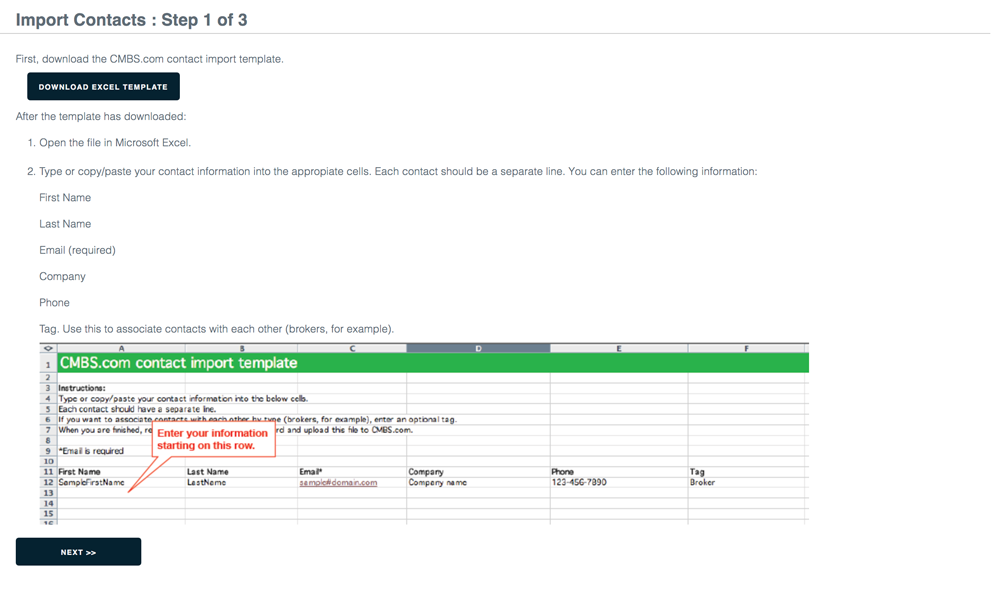
Add groups
1. Click the People tab and Groups sublink.
2. Click the Add New button.
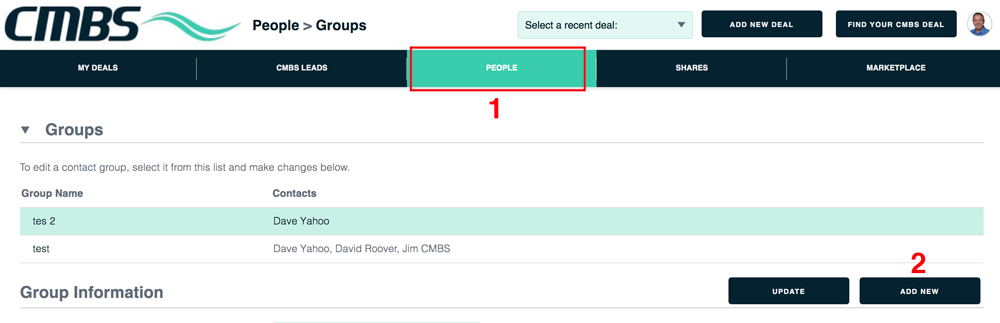
1. Enter the name of this group.
2. Select the contacts you want to include in this group.
3. If you need to add a contact that isn’t listed, click the Add a Contact button.
4. Click the Update button.
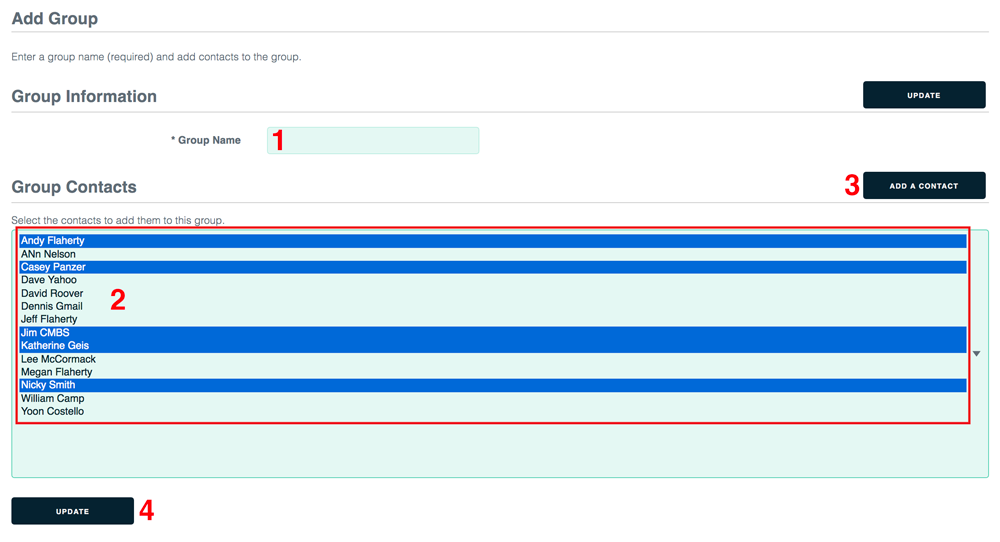
To edit the contacts in an existing group
1. Click the group name in the picker.
2. Select the contacts you want to have in this group. If you like, you can edit the group name.
3. Click the Update button.
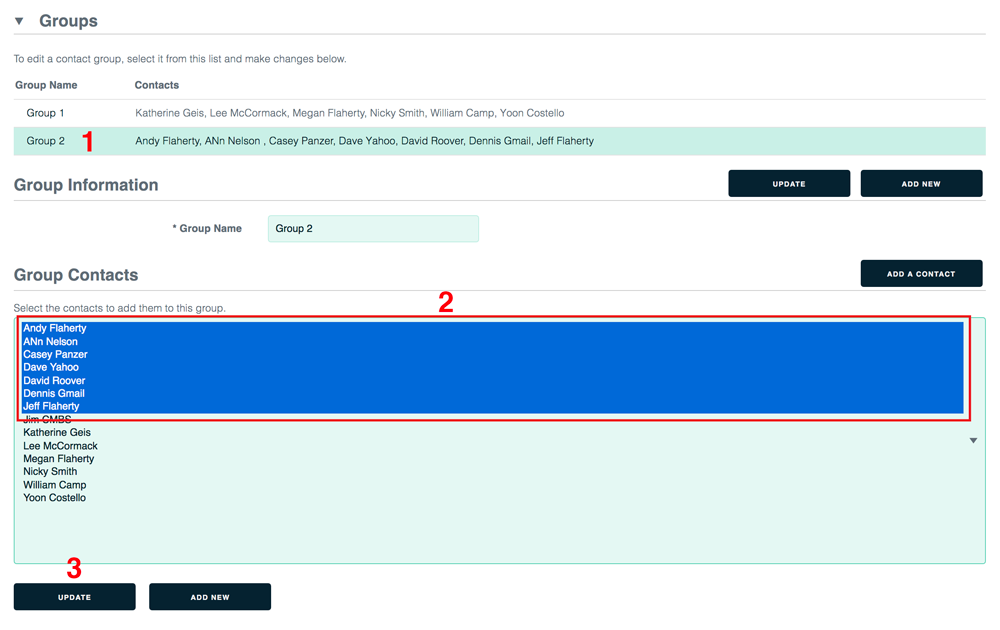
Add users
Users are people who access to the CMBS.com app.
1. At the top level of the app (above deals), click the People tab and the Users sublink.
2. Click the Add New button.

Enter the user name, password, first name and last name (required). If you like, you can add a photo and email address. Click the Update button at the top or bottom of the page when you’re finished.
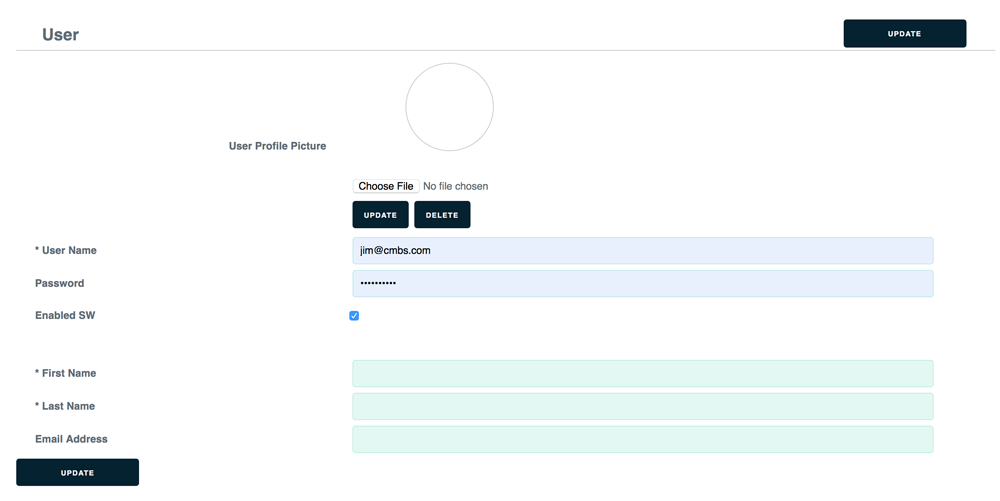
Edit a user
1. Go to the People tab and Users sublink.
2. Click on the user’s name.
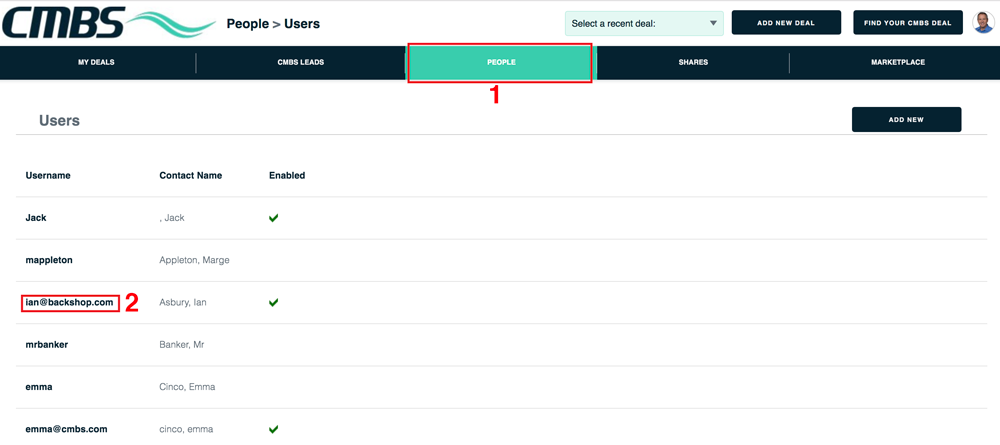
This takes you to the edit user page.
1. Add/edit the user’s photo, name and more.
2. When you’re finished with the user info, click the Update Link.
You can also specify the user’s color theme.
3. Choose between basic view (recommended) or advanced view using this menu.
4. To see our pre-set colors, use this menu. When you’ve made a choice, click the Set button.
5. If you like, you can enter your own html color codes.
6. When you are finished with the color theme, click the Update Theme link.